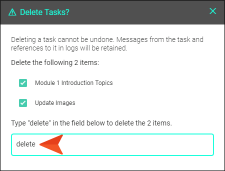Deleting Tasks
You can delete tasks one at a time from a task board, or you can delete multiple tasks at once from the Grid view.
[Menu Proxy — Headings — Online — Depth3 ]
Permission Required?
To create, edit, add comments to, or delete a task, you must have the following permission setting:

Without permission, you can only view tasks.
For more information about permissions, see Setting User Permissions or Setting Team Permissions.
How to Delete a Single Task From the Board View
- On the left side of the interface, click Tasks.
- In the Boards grid, click the name of the task board holding the task.
- Locate the task card and click its name.
- In the upper-right corner of the dialog, click Delete.
How to Delete Multiple Tasks From the Grid View
- On the left side of the interface, click Tasks.
- In the Boards grid, click the name of the task board holding the task.
- At the top of the page, select Grid.
- In the grid, click the check box to the left of each task you want to delete. Or click the top check box to select all tasks.
- In the toolbar, click
 .
. -
In the dialog, type delete in the field under the listed builds.
- Click Delete.
What’s Noteworthy?
Note Deleting a task also removes attachments associated with the task, thus freeing space on the license.
Note If you want to remove a task from a task board, but plan to work on it sometime in the future, you probably want to move the task to the Backlog area instead of deleting it. See Moving Tasks.