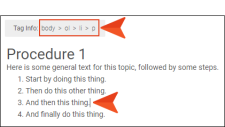Clickable Tags in the Info Bar
Until now, the info bar simply displayed tags and other information based on the location of the cursor. Starting with this release, you can click any tag in the info bar, and the corresponding area in the content file will be selected as well. This can be done both in the Content Editor and Review Editor in Central.
Example You have a topic with a numbered list, and the cursor is currently located within it, at the end of step 3. Notice that the info bar describes the tag structure. The broadest tag is <body>, which essentially holds all of the content in the file. This is followed by <ol> (which is an ordered, or numbered, list), since the cursor is located within that list. Within that tag is <li>, which represents the list item (in this case, the third list item). And finally, within that list item is a paragraph (or <p> tag).
If you were to click li in the info bar, the list item would be selected. (Clicking the p tag would look much the same in the editor.)
If you click ol in the info bar, the entire list area would be selected.
And finally, if you click body, everything in the file would be selected.