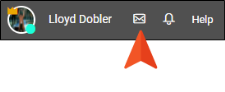Message Center
The Message Center is an area where users can hold conversations with other users in Central. Conversations can be with other individuals or entire teams.
[Menu Proxy — Headings — Online — Depth3 ]
How to Open the Message Center
At the top of the interface, click  .
.
How to Start a New Conversation
- At the top of the Message Center, click
 . A field appears on the right side of the Message Center.
. A field appears on the right side of the Message Center. - Begin typing the name of the user or team you want to send a message. As you type, users and teams whose names match your entry will appear in a list. Select the user or team you want to add.
- (Optional) If you want to message more than one user or team, continue adding names in the field.
- In the message box at the bottom of the pane, enter your new message and press ENTER. The message appears in the area above, along with any others in the conversation.
Alerts
If someone has sent a message to you, a green dot appears on the envelope icon.
Click the icon to open the Message Center so you can read and reply to the message. After you read your messages and close the Message Center, the alert will be removed from the icon.
How to View Conversations
-
On the left side of the Message Center, select how you want to display your messages.
- Inbox Displays all messages.
- Unread Displays only unread messages. Unread messages are shown in bold and display an unread count.
- Select the conversation you want to view. The messages in the conversation appear on the right side of the Message Center.
- (Optional) If you want to post a reply, click in the message box at the bottom of the pane, enter your new message, and press ENTER.