Setting Up Project Linking
Links to external Flare projects—via Global Project Linking, runtime merging of projects, and multilingual output—are supported when you are building output. In order for this to work, you must upload the necessary Flare projects and set up the project linking properly.
Depending on the type of project linking you are using, here is what we mean by the “main” project:
- Global Project Linking The main project is the child (or target). The linked project is the parent.
- Runtime Merging The main project is the parent. The linked project is the child.
- Multilingual Output The main project is the one using the original language. The linked project has a different language.
In other words, the project you are building output from is generally considered the “main” project. For more information about each of these types of project linking, see the Flare online Help.
[Menu Proxy — Headings — Online — Depth3 ]
Permission Required?
For this activity, you must have the following permission settings:

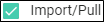

For more information about permissions, see Setting User Permissions or Setting Team Permissions.
Use one of the following workflows, depending on your situation.
Projects Not Bound to Central
If your projects are not already bound to Central, do the following:
- Upload both the main and the linked projects to Central. See Uploading (Binding) Projects.
-
In Flare, open the main project and build the target where the merged output will occur (if using runtime merging or multilingual output).
Otherwise, import content from the parent project into the child project (if using Global Project Linking).
- Push your changes from the main project to Central. The main and linked projects are now connected on Central. See Committing and Synchronizing in a Single-Bound Model or Pushing in a Dual-Bound Model.
Projects Bound to Central
If your linked projects are already bound to Central, do the following:
-
In Flare, open the main project and build the target where the merged output will occur (if using runtime merging or multilingual output).
Otherwise, import content from the parent project into the child project (if using Global Project Linking).
- Push your changes from the main project to Central. The main and linked projects are now connected on Central. See Committing and Synchronizing in a Single-Bound Model or Pushing in a Dual-Bound Model.
Projects Bound to Central but Not Linked
If your main and linked projects are already bound to Central, but not linked, do the following:
-
In Flare, open the main project and “link it” to the other project(s), depending on the feature you are using (i.e., Global Project Linking, runtime merging, or multilingual output).
- Push your changes from the main project to Central. The main and linked projects are now connected on Central. See Committing and Synchronizing in a Single-Bound Model or Pushing in a Dual-Bound Model.
What’s Noteworthy?
Note In the case of Global Project Linking, there is an option in the Project Import Editor in Flare to “Auto-reimport before Generate Output.” This means that the child project will automatically include any changes from the parent project when you build a target. However, in Central this does not mean that the actual source files with those changes are transferred to the child project; they’re simply included in the output. Therefore, if you want those changes to be included in the source for the child project, you will need to reimport them locally using the Project Import Editor. Then when you push the child project back up to Central, the repository will indicate that the changes are included in the source files.

