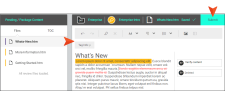Submitting Review Files
Reviewers can return to a file in the Pending pane repeatedly over time to make changes to it. When reviewers finish working on a file and do not need to make any further edits, they submit the file.
[Menu Proxy — Headings — Online — Depth3 ]
Permission Required?
No special permission is required for this activity. All users who are associated with the review process for the specified file are allowed.
How to Submit Review Files
- On the left side of the interface, click Reviews.
- From the top navigation, click Reviews.
- From the appropriate Packages pane (e.g., Pending, Sent), find the relevant review package, and select Show files
 .
. -
Select Files or TOC at the top for your preferred view. If an owner chooses not to associate files with a TOC when initially sending a review, a TOC will not be applicable to your review package.
-
Select a file. It displays in the Review Editor to the right.
-
Edit the file.
-
In the upper-right corner, click Submit.
-
Repeat the steps for every file included in the review package (i.e., select the file, edit the file, and submit the file).
The reviewer is done submitting once all the files in the queue are complete. This moves the review package to the Submitted pane. Files can be viewed from there and edited still, but once the owner closes the file, it can no longer be edited in Central.
What’s Next?
After all of the reviewers submit the file(s), the owner receives an email notification (if notifications are enabled in Central) and the file(s) displays in the File Reviews Inbox in Flare. For more information about the options in this window pane and how authors close the review process, see the Flare online Help.