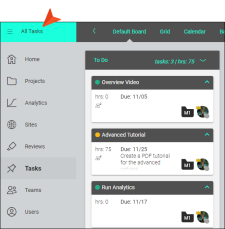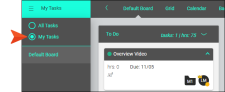Filtering Tasks
When viewing tasks, you can use several filter options to limit the tasks shown and make it easier to find what you’re looking for.
[Menu Proxy — Headings — Online — Depth3 ]
Permission Required?
No special permission is required for this activity. All authors are allowed.
How to Filter Tasks
- On the left side of the interface, click Tasks.
- In the Boards grid, click the name of the task board holding the task.
- In the toolbar, click
 .
. -
Use the fields in the dialog to filter the tasks according to a date range, due dates, users, priority levels, and/or projects:
- Click Save.
Note When a filter is applied, the local toolbar changes slightly. A "filtered by" summary displays to quickly indicate the filter type, and a button to clear the filters. Select Clear to remove the filter(s).
How to Switch Between All Tasks and My Tasks
In addition to the filter options described, you can also quickly filter between showing all tasks on the license and only tasks that are assigned to you.
- On the left side of the interface, click Tasks.
-
In the Boards grid, click the name of the task board holding the task.
-
Click the upper-left corner of the interface, which by default, should initially say All Tasks.
-
In the flyout menu, you can select My Tasks.
And later you can select All Tasks again to see everything.