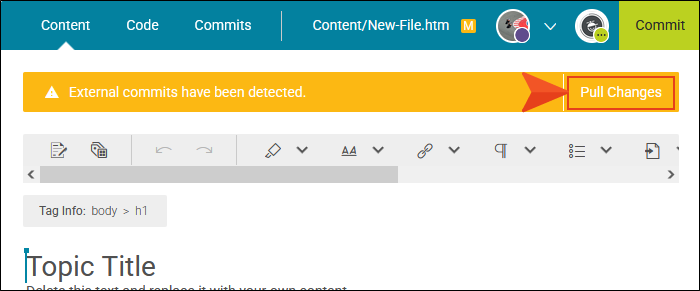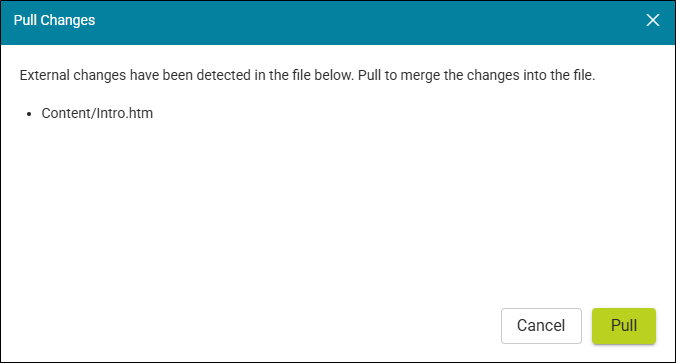Merging Files With External Commits
Other authors can work in the same file as you using an external source, such as Flare Desktop. Since Flare Online uses collaborative real-time technology it does not lose track of external changes or create conflicts, where you are always guaranteed a valid document. Based on the situation, it will auto-merge changes during a commit, or it will prompt you to manually pull external changes into a working file.
For example, you are working on a file, and someone else edits the same file in an external source. If external changes are made and pushed to Flare Online, a few things can happen:
-
If nobody is working on that file in Flare Online, the changes are simply uploaded to Flare Online.
-
If someone is working on that file with uncommitted changes, then a banner displays for the topic with a Pull Changes button. This allows you to manually pull the latest edits into the file without having to commit the file.
-
If you do not select to pull external commits from the banner and you try to commit your changes, you will not be able to until a pull is done (and at this point, external commits are automatically merged to the file). You can review the changes from the external commits, and then you can commit your changes.
How To Manually Pull External Commits
You can manually pull external commits using the Content Editor or the Workspace Overview. But keep in mind that if you do it from the Content Editor, it only pulls changes for that file. If you do it from the Workspace Overview, it pulls changes for all modified files.
Note Flare Online is a Git-based system, where files are version controlled and tracked using the system's source control. The system implements "rules" for resolving possible conflicts. The platform allows for secure co-authoring from anywhere with any device, and accessibility to your online files from the Git repository with no memory or performance impacts.
Example The following is an example of how a common merging workflow might play out. A project is bound between Flare Online and Flare Desktop, and two authors are editing the same file, on the same branch, in the same project.
User 1 Open a file in Flare Online's Content Editor and begin editing it.
User 2 Open the same file, but in an external source (e.g., Flare Desktop).
User 2 Edit the file by changing the content, and commit then push any changes.
User 1 A banner displays at the top of the topic in Flare Online, letting you know that external commits have been detected.
User 1 In the Content Editor, select to pull the changes. When the pull is complete, the changes from the external source are merged into the file.