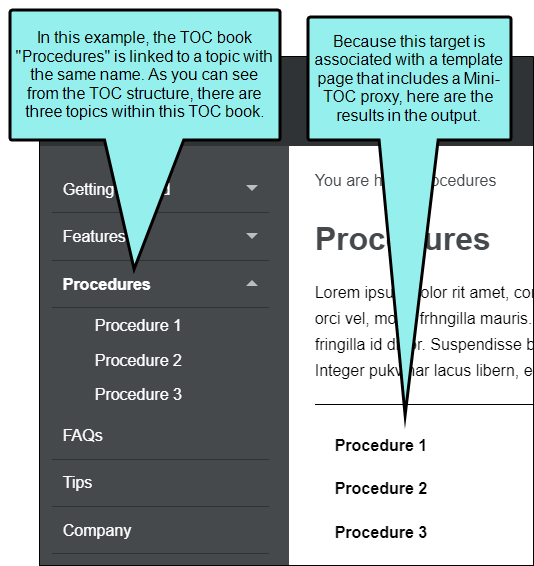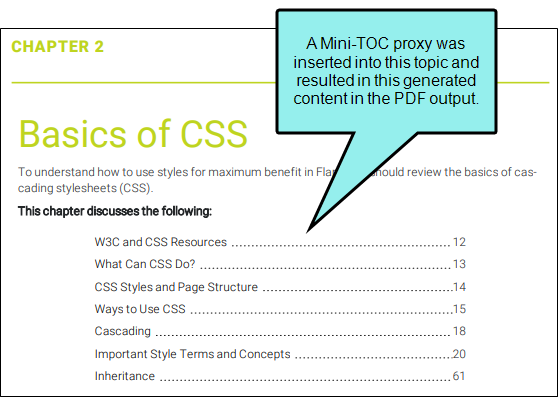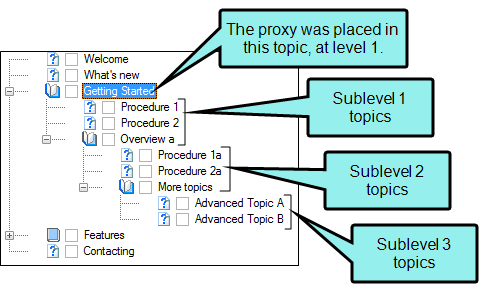Mini-TOC Proxy
A Mini-TOC proxy lets you generate a portion of your table of contents (TOC) or topic headings at a particular location in the output. A Mini-TOC proxy can be used for both online and print-based output. For online output, you can insert a Mini-TOC proxy into a template page or a topic. For print-based output formats, you can insert a Mini-TOC proxy into any topic where you want to generate a small TOC. For example, let's say you want the first page of each chapter in a manual to start out with a small TOC, showing the page numbers where subheadings occur within that chapter. In that case, you can insert a Mini-TOC proxy into each topic that you plan to use as the beginning of each chapter. If you insert the proxy into a template page, each topic using that template page will have a mini-TOC. If you insert the proxy into certain topics only, mini-TOCs will be generated only within those particular topics.
Example—Online Output
Example—Print Output
[Menu Proxy — Headings — Online — Depth3 ]
Permission Required?
Editing content and project files is an activity available to users with the Author status. By default, users with Author status have the following permissions set:
-

If this is deselected, then viewing files in a read-only mode is allowed. On the left side of the page, the Files vertical three-dot menu is not available.
-

If this is deselected, the XHTML in the Code view is read-only.
Editing code is regarded as a capability for an advanced user. If not done properly, the code can become malformed quickly. Administrators can prevent users from editing the code by deselecting the Edit Code permission.
For more information about permissions, see Setting User Permissions or Setting Team Permissions.
How to Insert a Mini-TOC Proxy
-
Open a project, and select the Workspace tab at the top.
-
On the left, navigate to a template page file, which is usually located under Resources > TemplatePages. The file contents display on the right.
-
Place your cursor where you want to insert the proxy.
-
In the toolbar, click
 and select Mini-TOC Proxy.
and select Mini-TOC Proxy. -
(Optional) From the TOC Depth field, select a number to dictate the depth of the mini-TOC.
For example, if the proxy is intended for print output and you want the mini-TOC to be based on heading levels in the topics, you might place the proxy after an h1 heading and select 4 as the depth. In that case, the proxy will include headings that are using h2, h3, and h4 styles (but not h5 or h6).
-
(Optional) If you want to select a specific style class of the MadCap:miniTocProxy style to control its look and feel, you can enter it in the Stylesheet class field. If you do not enter a style class, Flare Online will use the main MadCap:miniTocProxy style automatically. For more details about styles, see the Flare Desktop Help system.
-
Click Insert. The proxy is added, represented by a gray rectangle.
How It Works
How does Flare Online decide which topic links to include in a mini-TOC? It works a bit differently for online output than it does for print-based output.
Print-Based Output
By default the mini-TOC for print output is based on the h1 through h6 styles that you have applied to content in your topics. When you insert the proxy, you select a number for the heading depth. This number refers to the absolute heading level. For example, if you place the proxy after an h1 heading and select 4 as the depth, the proxy will include headings that are using h2, h3, and h4 styles (but not h5 or h6). If you place the proxy after an h2 heading with 4 as the depth, the proxy will include the h3 and h4 styles only. Please note that the print mini-TOC created from the proxy is not necessarily based on the structure of your outline TOC (i.e., the file found in the TOCs folder). However,
Online Output
For online output, the depth refers to the number of sub-levels found under that topic in the TOC file.
Let's say you place the proxy in a topic that is located on the first level in a TOC, with three levels of topics below it, like this:
With a depth of 3, all three levels of topics will be included in the mini-TOC in online output, even if those topics happen to start with an h1 heading.