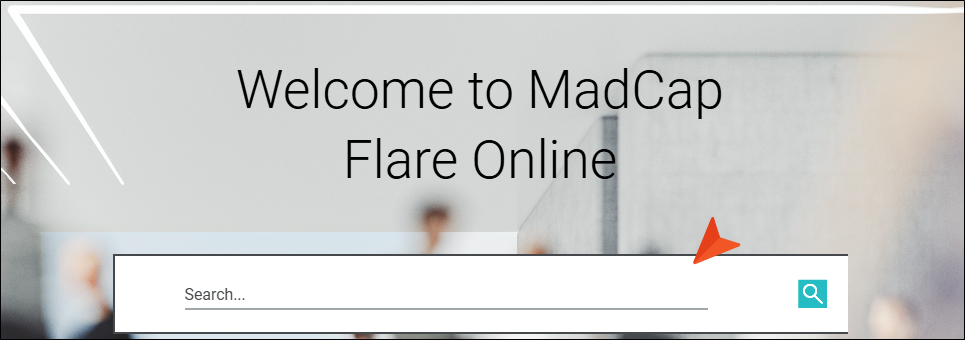Search Bar Proxy
A Search Bar proxy lets you create a field that can be used to perform searches in HTML5 output. When you build the output, the proxy is replaced with the generated search bar. If you insert a search bar using a proxy, you might also need to hide the search bar from some topics so that you do not have two search bars on a page.
[Menu Proxy — Headings — Online — Depth3 ]
Permission Required?
Editing content and project files is an activity available to users with the Author status. By default, users with Author status have the following permissions set:
-

If this is deselected, then viewing files in a read-only mode is allowed. On the left side of the page, the Files vertical three-dot menu is not available.
-

If this is deselected, the XHTML in the Code view is read-only.
Editing code is regarded as a capability for an advanced user. If not done properly, the code can become malformed quickly. Administrators can prevent users from editing the code by deselecting the Edit Code permission.
For more information about permissions, see Setting User Permissions or Setting Team Permissions.
How to Insert a Search Bar Proxy
-
Open a project, and select the Workspace tab at the top.
-
On the left, navigate to a template page or topic file, depending on whether you want the generated content from the proxy to display in many topics or just one. The file contents display on the right.
-
Place your cursor where you want to insert the proxy.
-
In the toolbar, click
 and select Search Bar Proxy.
and select Search Bar Proxy. -
(Optional) You can select a skin component (if one exists in your project) to affect the look of the search bar. For more details about skins and skin components, see the Flare Desktop Help system.
Note The Search Bar proxy and skin component are not supported in HTML5 Tripane output.
-
Click Insert. The proxy is added, represented by a gray rectangle.