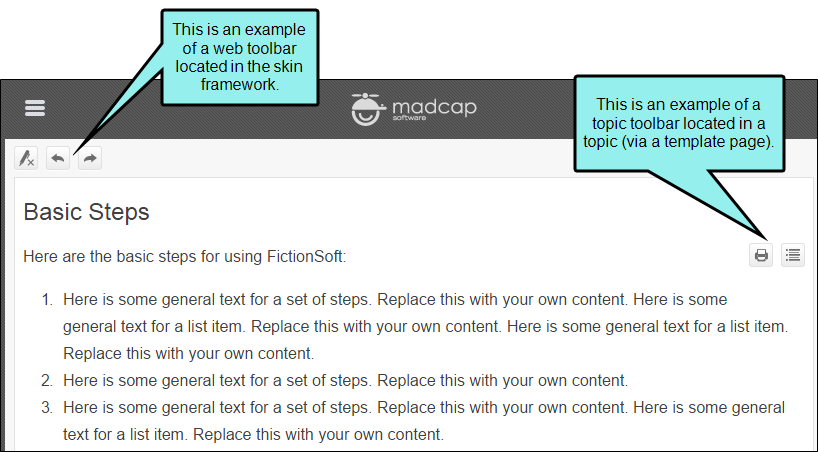Topic Toolbar Proxy
You can use the Topic Toolbar proxy to generate a toolbar anywhere in your topics. This is an alternative (or an additional option) to the web toolbar that can be included in some online outputs
[Menu Proxy — Headings — Online — Depth3 ]
Permission Required?
Editing content and project files is an activity available to users with the Author status. By default, users with Author status have the following permissions set:
-

If this is deselected, then viewing files in a read-only mode is allowed. On the left side of the page, the Files vertical three-dot menu is not available.
-

If this is deselected, the XHTML in the Code view is read-only.
Editing code is regarded as a capability for an advanced user. If not done properly, the code can become malformed quickly. Administrators can prevent users from editing the code by deselecting the Edit Code permission.
For more information about permissions, see Setting User Permissions or Setting Team Permissions.
How to Insert a Topic Toolbar Proxy
-
Open a project, and select the Workspace tab at the top.
-
On the left, navigate to a template page or topic file, depending on whether you want the generated content from the proxy to display in many topics or just one. The file contents display on the right.
-
Place your cursor where you want to insert the proxy.
-
In the toolbar, click
 and select Topic Toolbar Proxy.
and select Topic Toolbar Proxy. -
(Optional) You can select a skin component (if one exists in your project) to determine the contents of the toolbar. (From the Topic Toolbar Skin Editor in Flare Desktop, you can select the buttons to be included in the toolbar.) For more details about skins and skin components, see the Flare Desktop Help system.
-
(Optional) If you want to select a specific style class of the MadCap:topicToolbarProxy style to control its look and feel, you can enter it in the Stylesheet class field. If you do not enter a style class, Flare Online will use the main MadCap:topicToolbarProxy style automatically. For more details about styles, see the Flare Desktop Help system.
-
Click Insert. The proxy is added, represented by a gray rectangle.
What’s Noteworthy?
Note If you are generating an Eclipse Help target that uses a Topic Toolbar proxy, Flare Online will automatically remove the proxy when building the output. This is because the Eclipse development platform provides its own toolbar support. See the Platform Plug-in Developer Guide from Eclipse at: help.eclipse.org