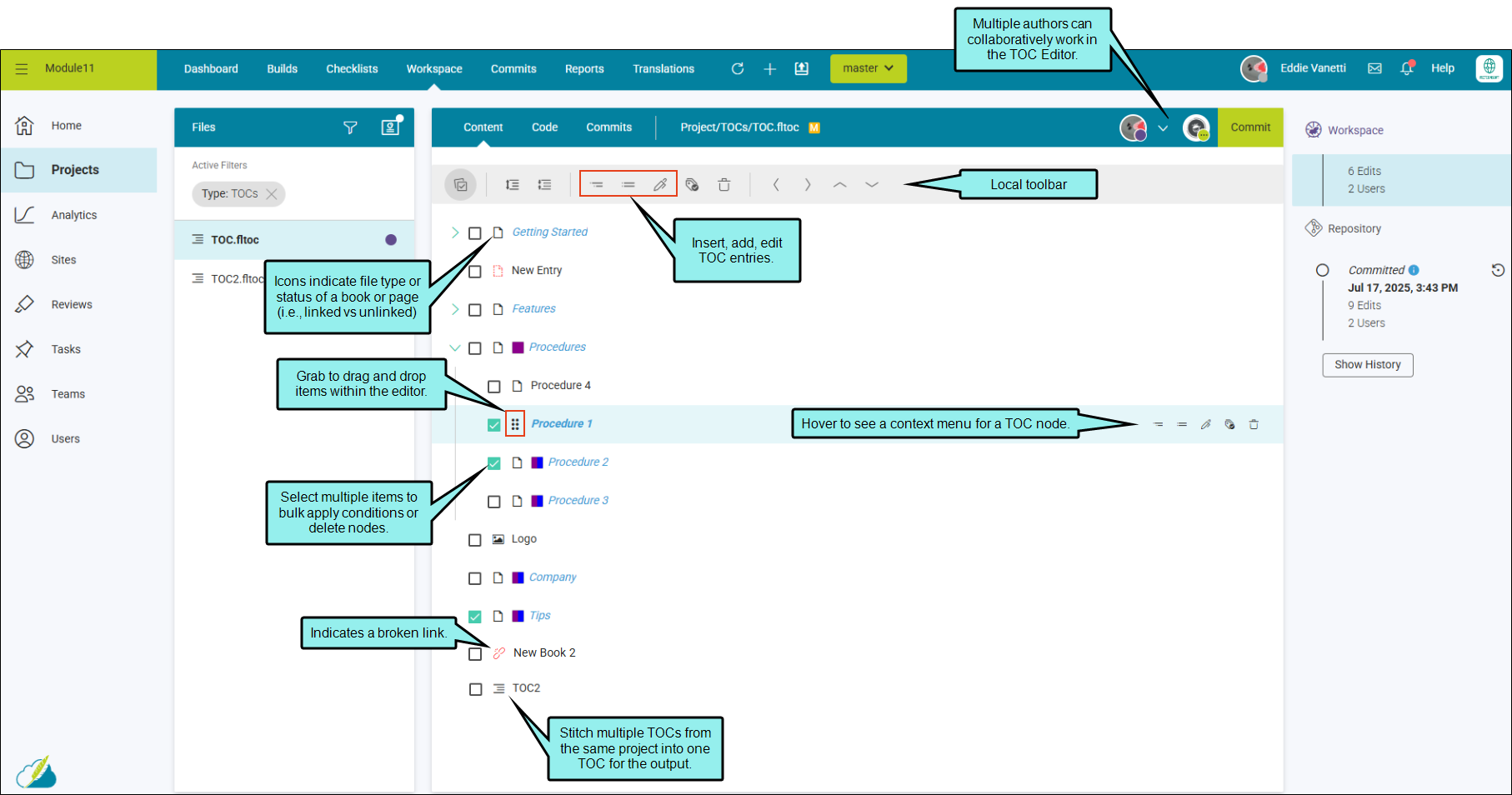TOC Editor Diagram
The following illustrates many of the easy-to-use features included in the TOC Editor.
TOC Editor Toolbar
You can use the options in the toolbar at the top of the TOC Editor in Content mode to accomplish different tasks.
|
Option |
Description |
|---|---|
|
|
Toggle the Multiple Selection option to show/hide check boxes next to each TOC entry. You can apply conditions and delete multiple TOC nodes. |
|
|
Expands all TOC nodes. |
|
|
Collapses all TOC nodes. |
|
|
Inserts a child item (if no entries are selected it places the page at the top of the TOC). If you select a TOC node and then click to insert a child item, it inserts and indents the item below the selected (parent) entry. |
|
|
Adds a sibling item (if no entries are selected it places the book at the bottom of the TOC). If you select a TOC node and then click to add a sibling item, it adds below the selected entry. |
|
Opens a dialog that lets you edit properties for the TOC entry. |
|
|
|
Opens a dialog that lets you apply conditions to a TOC entry. |
|
|
Deletes the selected TOC entry or entries (if multiple are selected). |
|
|
Moves the selected TOC node to the left in the TOC tree. (You can also drag and drop items within the editor to rearrange it.) |
|
|
Moves the selected TOC node to the right in the TOC tree. (You can also drag and drop items within the editor to rearrange it.) |
|
|
Moves the selected TOC node up in the TOC tree. (You can also drag and drop items within the editor to rearrange it.) |
|
|
Moves the selected TOC node down in the TOC tree. (You can also drag and drop items within the editor to rearrange it.) |
Note If you hover over a TOC node, notice a blue banner displays with a context menu at the right. The items in this menu are the same as in the local toolbar.