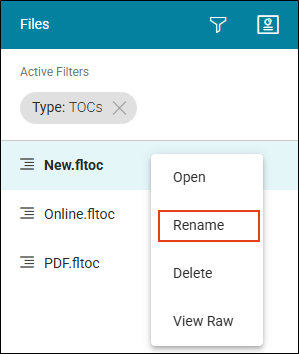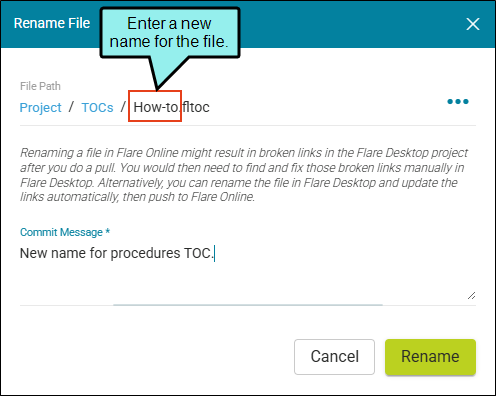Renaming TOCs
You can rename the default TOC tile or any others that you add to your project.
[Menu Proxy — Headings — Online — Depth3 ]
Permission Required?
Editing content and project files is an activity available to users with the Author status. By default, users with Author status have the following permissions set:
-

If this is deselected, then viewing files in a read-only mode is allowed. On the left side of the page, the Files vertical three-dot menu is not available.
-

If this is deselected, the XHTML in the Code view is read-only.
Editing code is regarded as a capability for an advanced user. If not done properly, the code can become malformed quickly. Administrators can prevent users from editing the code by deselecting the Edit Code permission.
For more information about permissions, see Setting User Permissions or Setting Team Permissions.
How to Rename a TOC
- Open a project, and select the Workspace tab at the top.
-
From the left side of the page, click
 (Open Filters).
(Open Filters). -
From the Filters File Type drop-down, select TOCs.
-
Right-click the TOC you want to rename, and from the menu select Rename.
-
In the Rename File dialog, enter a new name for the file, enter a Commit Message, and select Rename.