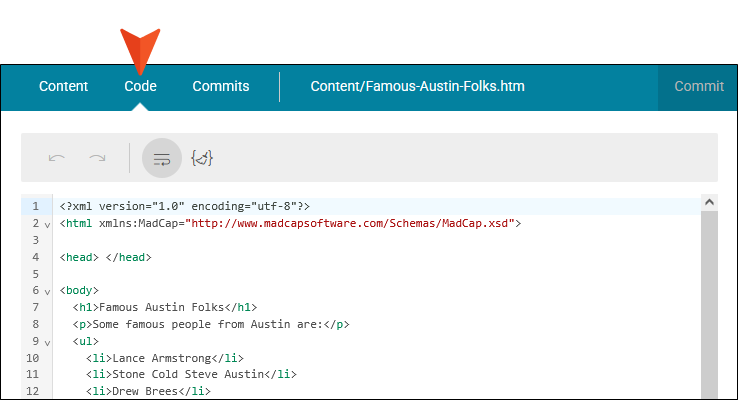Editing the Code for Topics
Although Flare Online provides you with a user interface to work on topics (i.e., the Content Editor), you can get behind the scenes to see and edit the code for the topic.
[Menu Proxy — Headings — Online — Depth3 ]
Permission Required?
Editing content and project files is an activity available to users with the Author status. By default, users with Author status have the following permissions set:
-

If this is deselected, then viewing files in a read-only mode is allowed. On the left side of the page, the Files vertical three-dot menu is not available.
-

If this is deselected, the XHTML in the Code view is read-only.
Editing code is regarded as a capability for an advanced user. If not done properly, the code can become malformed quickly. Administrators can prevent users from editing the code by deselecting the Edit Code permission.
For more information about permissions, see Setting User Permissions or Setting Team Permissions.
How to Edit the Code for a Topic
-
At the top select the Code tab.
Tip When you are using the Code Editor, you can click CTRL+F to search for content with a Find bar. This is convenient if a loaded file has hundreds of lines of code and you do not want to scroll through all of it for specific information. (This is not available in the Content Editor.)
-
Open a file in the Code Editor.
-
Click in the editor to give it focus.
-
From your keyboard, click CTRL+F. (Notice the Find bar displays at the bottom.)
-
In the Find box, enter text or data to locate. You can search for text patterns (e.g., match case, regexp) or replace text.