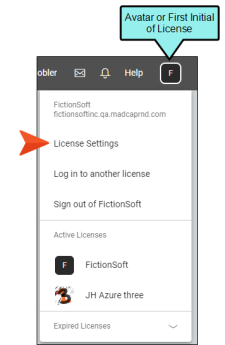Setting a License Avatar
You can select an avatar image to represent your license. If you do not choose an image for the avatar, Central will use the first initial of the license.
[Menu Proxy — Headings — Online — Depth3 ]
Permission Required?
For this activity, you must have the following permission setting:

For more information about permissions, see Setting User Permissions or Setting Team Permissions.
How to Set a License Avatar
-
In the upper-right of Central, click your license avatar (or the first letter of your license if you haven't yet chosen an avatar image) and select License Settings.
-
On the left, select Settings.
-
In the Avatar section, click Change, select an image, and click Open.
Note When used on a login screen, the avatar is displayed as a square 62 x 62 pixels. For high-DPI screens, you might want to use an image that is twice that size (124 x 124 pixels).
-
Click Save.