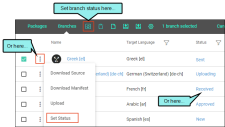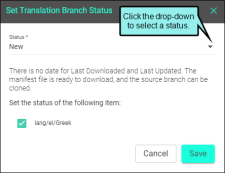Setting Translation Status
Depending on your preferred translation method, status updates behave differently.
-
MadTranslations (Automatic Process) Updates to the grid Status column will happen automatically at different stages in the translation process.
-
Third-Party (Manual Process) The status of your project is not automatically updated in the grid if you are using the Manual translation method.
[Menu Proxy — Headings — Online — Depth3 ]
Permission Required?
Translation is an activity available to users with the Author status. You must have the following permission setting in Central:

For more information about permissions, see Setting User Permissions or Setting Team Permissions.
How to Set Translation Status
In the Packages tab or Branches tab, make sure the Status column displays in the grid. You can select  to customize the grid.
to customize the grid.
With an item selected you can update the status in the following ways.
-
From the toolbar, click
 .
. -
From the vertical three-dot menu, select Set Status.
-
In the Status column, click the current status.
The Set Translation Branch Status dialog opens for you to update the status. The branch status definitions are:
-
New There is no date for Last Downloaded or Last Uploaded. The manifest file is ready to download, and the source branch can be cloned.
-
Sent The source branch is downloaded and sent to the language service provider. The translated ZIP file can be uploaded when received.
-
Received The translated ZIP is uploaded and merged into the project and is ready for approval.
-
Approved The translated material is received and reviewed.
-
Canceled No other translation process can be run (e.g., clone, upload).
Note The manifest file is all the metadata from the language code. Translators use the manifest file. The metadata is also used to populate the translation profile dialog.