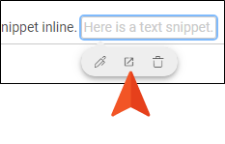Editing Snippets in a Popup
You can open snippets from their point of insertion in a file and make edits in a popup window. This means you do not need to interrupt the flow of editing the topic (or another snippet) in order to edit a snippet within it.
[Menu Proxy — Headings — Online — Depth3 ]
Permission Required?
Editing content and project files is an activity available to users with the Author status. By default, users with Author status have the following permissions set:
-

If this is deselected, then viewing files in a read-only mode is allowed. On the left side of the page, the Files vertical three-dot menu is not available.
-

If this is deselected, the XHTML in the Code view is read-only.
Editing code is regarded as a capability for an advanced user. If not done properly, the code can become malformed quickly. Administrators can prevent users from editing the code by deselecting the Edit Code permission.
For more information about permissions, see Setting User Permissions or Setting Team Permissions.
How to Edit a Snippet in a Popup
-
Open a project, and select the Files tab at the top.
-
On the left, navigate to a topic or snippet file. The file contents display on the right.
-
In the upper-right of the Content Editor, click Edit.
-
In the Content Editor click the inserted snippet.
-
In the toolbar popup under the snippet, click
 .
.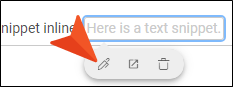
Note You can also right-click the snippet and select Edit Snippet.
-
In the popup editor, make changes to the snippet.
-
Click Commit.
-
In the Create New Commit dialog, enter a Commit Message.
-
Click Commit.
If the animation below is cut off, you can see the complete animation by clicking the link under it to open the full topic.
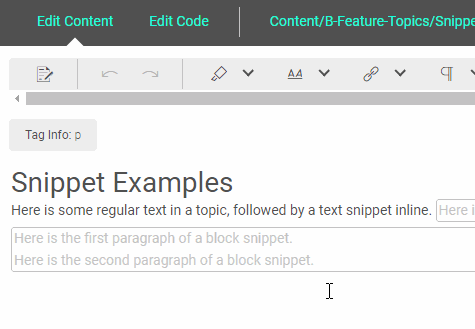
Note For more information about snippets, see the Flare online Help.
Note You can also open a snippet file in the full editor.
-
In the editor click the inserted snippet.
-
In the toolbar popup under the snippet, click
 . (You can also right-click the snippet and select Open Snippet File.)
. (You can also right-click the snippet and select Open Snippet File.)
If the current file has uncommitted changes, you will see a message reminding you of this. You can either keep the file open and commit the edits first, or you can discard the changes.