You can insert variables into topics or snippets.
Note Inserting variables is available only for authors, and only in the Content Editor accessed from the project's Files page
[Menu Proxy — Headings — Online — Depth3 ]
Permission Required?
Editing content and project files is an activity available to users with the Author status. By default, users with Author status have the following permissions set:
-

If this is deselected, then viewing files in a read-only mode is allowed. On the left side of the page, the Files vertical three-dot menu is not available.
-

If this is deselected, the XHTML in the Code view is read-only.
Editing code is regarded as a capability for an advanced user. If not done properly, the code can become malformed quickly. Administrators can prevent users from editing the code by deselecting the Edit Code permission.
For more information about permissions, see Setting User Permissions or Setting Team Permissions.
How to Insert a Variable
-
Open a project, and select the Files tab at the top.
-
On the left, navigate to a topic or snippet file. The file contents display on the right.
-
In the upper-right of the Content Editor, click Edit.
- In the Content Editor place your cursor where you want to insert the variable.
-
From the Content Editor's local toolbar, click
 .
. -
On the left, select the appropriate variable set.
-
On the right, select the variable you want to insert.
- Click Insert.
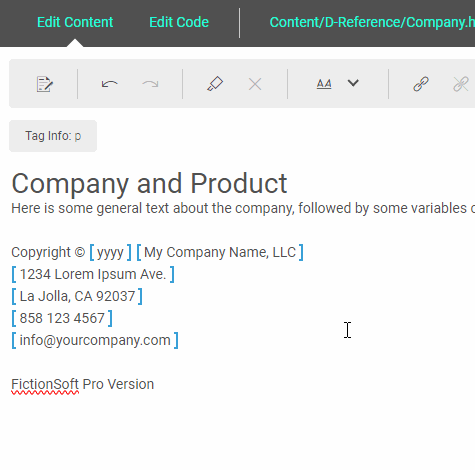
What’s Next?
Once you have inserted a variable into the content, you can change or edit the variable. See Changing Variables, Editing Text Variables, and Editing Date/Time Variables.











