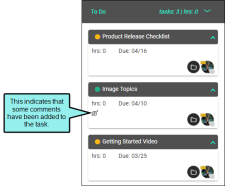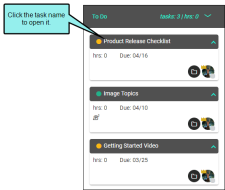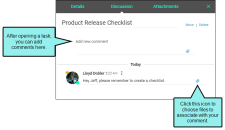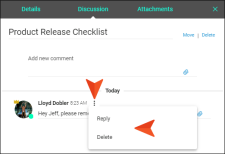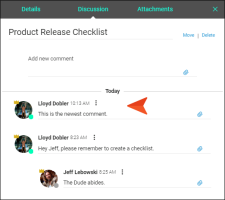Adding Comments to Tasks
You can add comments to task cards. This preserves any conversations between you and others about a specific task. An icon on the task card shows how many comments have been added to the task.
[Menu Proxy — Headings — Online — Depth3 ]
Permission Required?
To create, edit, add comments to, or delete a task, you must have the following permission setting:

Without permission, you can only view tasks.
For more information about permissions, see Setting User Permissions or Setting Team Permissions.
How to Add a Comment to a Task
- On the left side of the interface, click Tasks.
- In the Boards grid, click the name of the task board holding the task.
-
Locate the task card and click its name.
- At the top of the dialog, select Discussion.
-
Enter a comment. You can also click the paper clip icon to add attachments related to your comment.
If you want to reply to or delete a specific comment, click the ellipsis button next to it and make your selection.
-
Click Save.