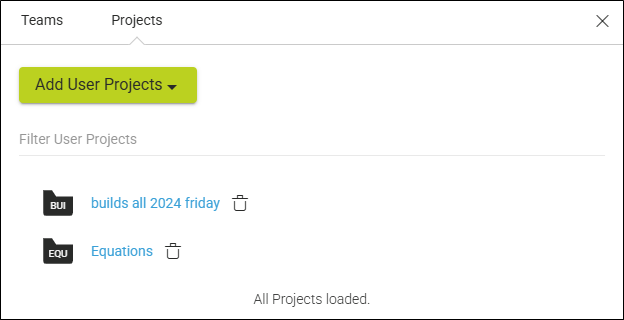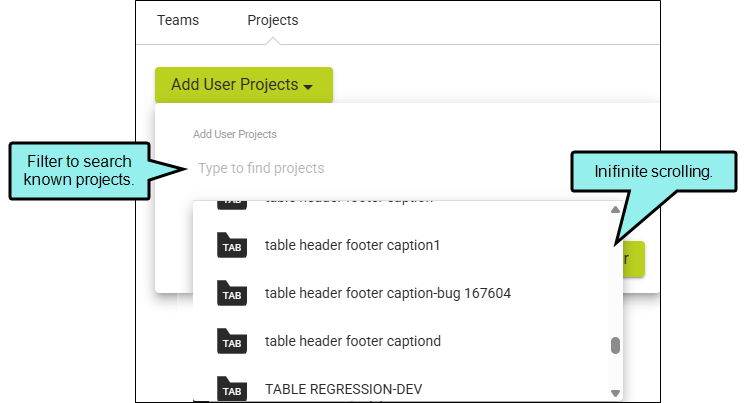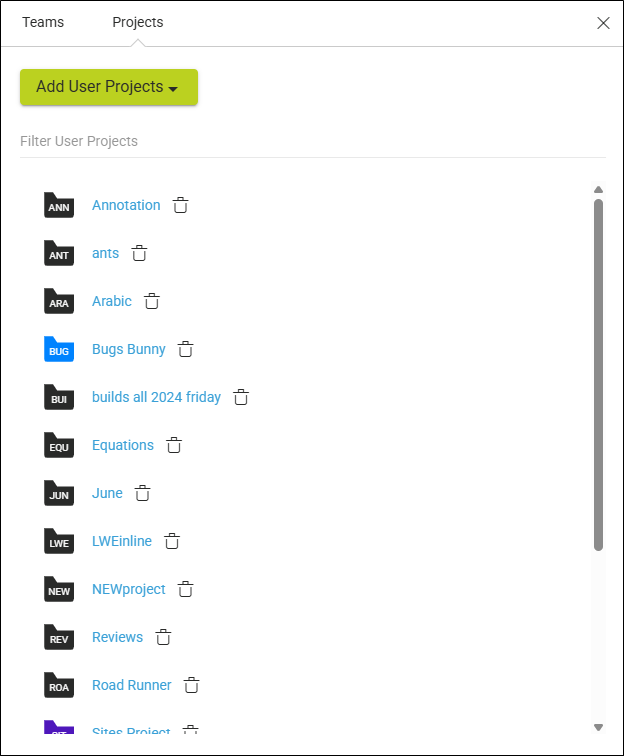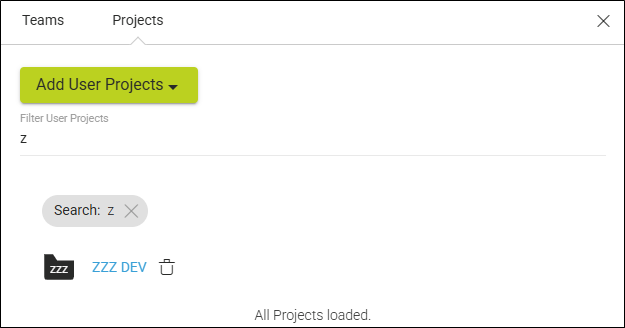Associating Users With Teams and Projects
Administrators can associate users with teams and projects in the system.
- Associating users with teams is a convenient way to set the same permissions for a group of people. It also makes it easy to send messages to those who are designated as authors on the license. Also, if you intend to have private output (i.e., output where users must log in), it is necessary to associate those users (authors, SMEs, or viewers) with a team, and then associate that team with the appropriate site.
- Associating users with projects gives those users access to specific projects. Without access to a project, a user—even an administrator—cannot open that project to view it or work in it. You can only associate authors with projects; you cannot associate SMEs or viewers with projects.
[Menu Proxy — Headings — Online — Depth3 ]
Permission Required?
For this activity, you must have the following permission setting:

For more information about permissions, see Setting User Permissions or Setting Team Permissions.
How to Associate Users With Teams and Projects
The following steps show how to make associations in the user profile. However, you can also open the project profile or team profile and do the same.
- Make sure you have already created the team(s), created the project(s), or uploaded the project(s).
- On the left side of the interface, click Users.
- Click the user’s avatar or name.
- On the left, click Access.
- From the Teams tab at the top, you can add user teams and associate them with a user.
- From the Projects tab at the top, you can add user projects and associate them with a user.
Example You are part of a license that has hundreds of projects. Currently, you only have access to 2 projects. You decide to add a few more to your profile.
Click the Add User Projects button. In the drop-down click in the Add User Projects field. The next drop-down that displays allows you to infinitely scroll through the items to select a project or multiple projects for yourself. (If you know project names, you can type a few characters in the field for a filtered list.)
When done, click Add Projects to User. All the selected projects are added to your profile.
Now, you want to quickly find a project you know you have access to that begins with a "z."
In the Filter User Project field, you type "z" and the project displays.
(The same functionality is available when adding user teams to your profile.)
Note Associations between users, projects, and teams are treated separately. Therefore, if one connection is severed, another one remains.
For example, let's say you open a team and associate it with a user and a project. This means that both the user and project are associated with that team, but the user is not automatically associated with the project. You need to manually associate the user with the project. This is an extra step, but if you then remove the user from the team, that person is still connected with the project.
Note If your license is enabled for single sign-on (SSO) and you have private output, you can automate the process for inviting users (as viewers), as well as associating users and sites with a team. In the license settings, you can use an option to create viewer users on demand, and choose one or more teams to associate with that process. By simply providing new users with the link to the private output, they will be onboarded with the viewer seat type and added to the team(s) you designate.