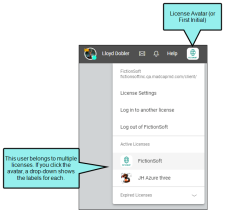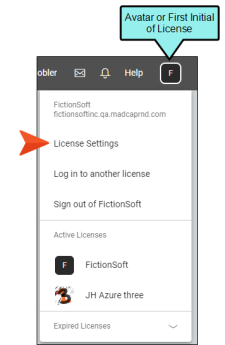Changing the License Key Label
The license key label is used internally to identify your MadCap Central license. If you belong to multiple MadCap Central licenses, a unique label ensures that you can distinguish between them in Central. In addition, the first initial of the license, or a custom avatar, can be helpful to quickly find it (see Setting a License Avatar).
[Menu Proxy — Headings — Online — Depth3 ]
Permission Required?
For this activity, you must have the following permission setting:

For more information about permissions, see Setting User Permissions or Setting Team Permissions.
How to Change the License Key Label
-
In the upper-right of Central, click your license avatar (or the first letter of your license if you haven't yet chosen an avatar image) and select License Settings.
- On the left, select Settings.
- Edit the Name field.
- Click Save. Your license key label is updated throughout MadCap Central.
Note The original license key label is based on the company name when a Central license is purchased. The same is true for the license vanity (subdomain). If your company name has a space in it, that space is automatically removed. You can add the space back when you change your license key label. However, you cannot add a space when changing the license vanity.
Note Changing the license key label changes it for all users.