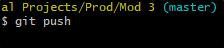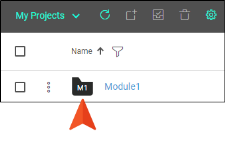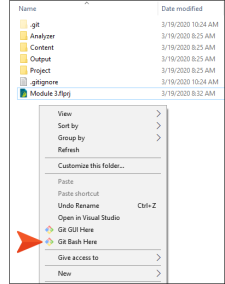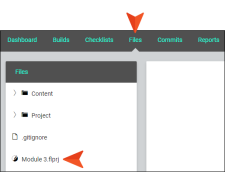Renaming Projects
There are a couple of ways to rename a Flare project that is bound to Central. You can rename the project in Central only in order to modify how it is displayed in the interface. You can also change the name of the actual project file (FLPRJ) in both Central and Flare. You might even want to perform both sets of steps below so that the project name is the same everywhere.
[Menu Proxy — Headings — Online — Depth3 ]
Permission Required?
For this activity, you must have the following permission setting:

For more information about permissions, see Setting User Permissions or Setting Team Permissions.
How to Rename the Project in Central (Interface Display)
Changing the project name in Central is easy, but doing this will not also change the name of the actual Flare project. It only affects how the project name is displayed in various places in the Central interface; if you open the Files view for the project, you will see that the Flare FLPRJ file still has the original name.
- On the left side of the Central interface, click Projects.
-
Click the project icon.
- Select Settings.
- In the Name field, change the name for the project.
- Click Save.
How to Rename the Project in Central and Flare (File Name)
This requires you to perform steps outside of Flare and Central. You need to use Windows and Git Bash for synchronizing the new name between Flare and Central.
- Close the Flare project, and open Windows to the location where the project is stored.
- Rename the FLPRJ file.
-
Right-click in an empty area of Windows (not on a file or folder), and from the context menu select Git Bash Here.
-
In Git Bash type git add -A and press ENTER.
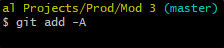
-
Type git commit -m "My comment" and press ENTER. (The text in quotes can be any comment you want to enter.)
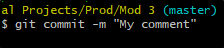
-
Type git push and press ENTER.