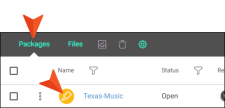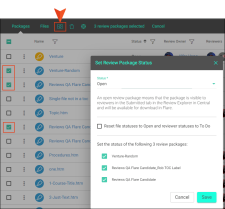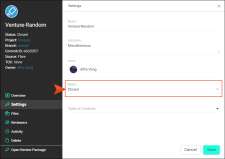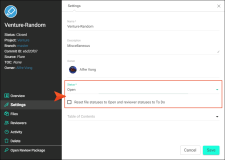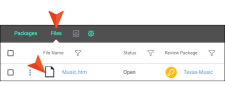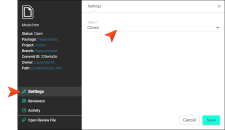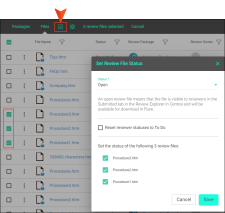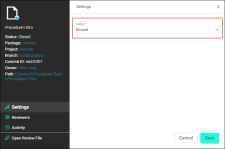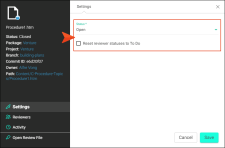Updating Review Status
One of the benefits of having noticeable statuses throughout Reviews in Central, is for authors who are managing review packages to set statuses on-the-fly if necessary.
For information about how to access profile dialogs, see Viewing Review Profiles.
For information about adding (or removing) reviewers and files, and deleting packages, see Managing Review Packages.
[Menu Proxy — Headings — Online — Depth3 ]
Permission Required?
For this activity, you must have the following permission setting:

For more information about permissions, see Setting User Permissions or Setting Team Permissions.
Available Review Statuses
Review Package Statuses
- Open The review package is open for review. This is the default setting.
-
Closed All files in the package are set to a closed status (i.e., the package can no longer be reviewed). This can be set in the Review Package profile to put a review back into Flare's inbox as is (i.e., the review is not complete) and archive the review at the same time.
Review File Statuses
- Open The file is open for review. This is the default setting.
-
Closed The file is closed for review.
-
Accepted The file is accepted in Flare.
Reviewer Statuses
-
To Do The reviewer has not started editing the file yet. The status color is yellow.
-
In Progress The reviewer has started editing the file, but has not submitted it. The status color is purple.
-
Submitted The reviewer has edited the file and submitted it. The reviewer can still edit the file until the owner closes it. The status color is blue.
Setting Status
The status can be set singularly through the package or file profile dialogs, or in bulk through the set status dialogs.
How to Set the Package Status
In the review process, statuses are updated behind the scenes for the most part. However, there might be circumstances from a management perspective where a status setting needs to be updated manually.
-
On the left side of the interface, click Reviews.
-
From the top navigation, click Grids.
-
Select Packages.
-
For the review package you want to set the status on, select its icon (under the Name column). The Review Package profile opens.
-
Select Settings.
-
On the right, select from the Status drop-down (i.e., open, closed). Click Save.
-
Open The review package is open for review. This is the default setting.
-
Closed All files in the package are set to a closed status (i.e., the package can no longer be reviewed).
-
Note Alternatively, you can set the package status for multiple packages (in bulk) from the Packages grid local toolbar.
Example If a reviewer is working a package that is "In Progress," and edits have been made, an author managing the review can set the package to a "Closed" state.
Then, the author could decide to set the package back into an "Open" state. Using the Settings option for updating status, the author has the choice to either keep the previous reviewer statuses by not selecting the given check box, or that person can select the check box and all of the files statuses and reviewer statuses will be set back to the original "To Do" status for that package.
How to Set the File Status
In the review process, statuses are updated behind the scenes for the most part. However, there might be circumstances from a management perspective where a status setting needs to be updated manually.
-
On the left side of the interface, click Reviews.
-
From the top navigation, click Grids.
-
Select Files.
-
For the file you want to change the status on, select its icon (under the File Name column). The Review File Profile opens.
-
Select Settings.
-
On the right, select from the Status drop-down. Click Save.
-
Open The file is open for review. This is the default setting.
-
Closed The file is closed for review.
-
Accepted The file is accepted in Flare.
-
Note Alternatively, set the file status from the Files grid local toolbar.
-
In the file row, select the check box.
-
From the local toolbar, select Set review file status.
-
In the Set Review File Status dialog, select the drop-down and update the status.
-
Click Save.
Even more options are:
In the Files grid, you can click the review package icon under the Review Package column. Or in the Packages grid, you can click the review package icon under the Name column. In both cases, the Review Package profile opens. If you select the Files option, you can click the file icon to open the Review File profile to update file status.
Note From the reviewer's perspective, the changing of the status is done automatically as the reviewer works through the review. After contributing to the file, the reviewer can simply press the Submit button. Reviewers do not have to manually update their file status.
Example If a reviewer is working a file that is "In Progress," and edits have been made, an author managing the review can set the file to a "Closed" state.
Then, the author could decide to set the file back into an "Open" state. Using the Settings option for updating status, the author has the choice to either keep the previous reviewer statuses by not selecting the given check box, or that person can select the check box and all of the reviewer statuses will be set back to the original "To Do" status for that file.