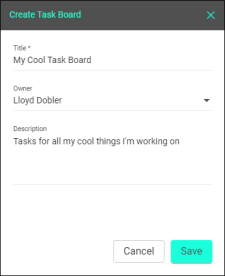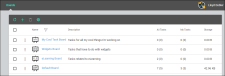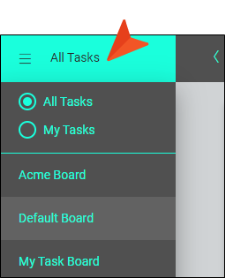Creating Task Boards
Before creating any tasks, you must first have a task board to hold the tasks. In Central, you can create multiple task boards. This lets you organize tasks according to projects or certain time periods (e.g., product releases).
[Menu Proxy — Headings — Online — Depth3 ]
Permission Required?
To work with task boards or tasks (e.g., create, edit, add comments to, delete), you must have the following permission setting:

Without permission, you can only view tasks.
For more information about permissions, see Setting User Permissions or Setting Team Permissions.
How to Create a Task Board
- On the left side of the interface, click Tasks.
- In the toolbar click
 .
. -
Enter a title for the task board. You can also assign the board to a particular user and provide a description.
Note If an owner is assigned to a task board, it simply indicates who is in charge of the overall board. It does not imply special permissions or restrictions for working within the board.
-
Click Save. The new board is added to the grid, which can show multiple columns of information about the board.
In the All Tasks and My Tasks columns, you will see two numbers. The first number indicates how many active tasks are associated with the board. The number in parentheses indicates how many inactive tasks are associated with the board; in other words, these are tasks that have been moved to either Backlog or Archive.
If the animation below is cut off, you can see the complete animation by clicking the link under it to open the full topic.
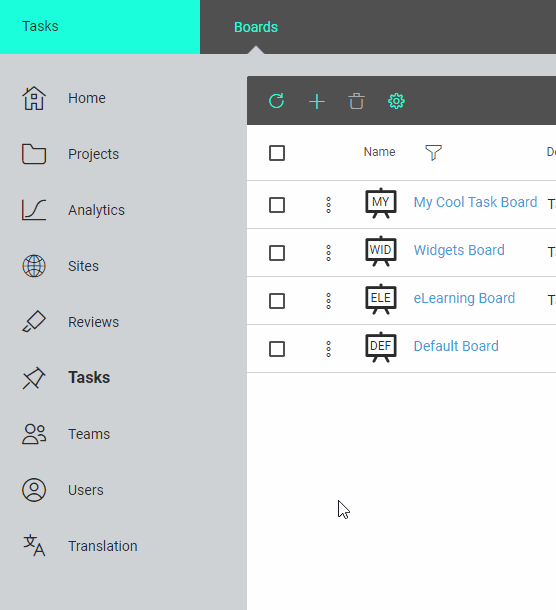
Note The various page views associated with tasks (the board, Grid, Calendar, Backlog, Archive) are unique for each task board.
While viewing specific task board page views, you can click All Tasks for a flyout menu to quickly select and view another task board (in the same page view), or filter to see all tasks verses tasks assigned to you.
Also, a left arrow at the top lets you navigate back to the main grid listing all task boards.
What’s Next?
You can edit your task board. See Editing Task Boards. Or you can move tasks between multiple boards. See Moving Tasks to Another Board.