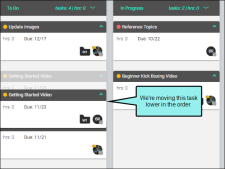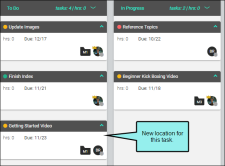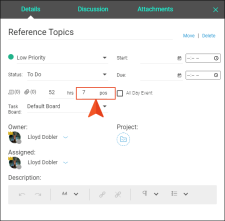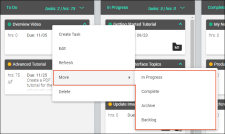Moving Tasks
You can move tasks between milestones (To Do, In Progress, Completed), or up and down in a milestone to change the order. You can also move tasks to the Backlog and Archive areas. Tasks can be moved by dragging them, or by using menu options. If you want to move a task to a different task board, you can do that too.
[Menu Proxy — Headings — Online — Depth3 ]
Permission Required?
To move a task to a milestone, or to the Archive or Backlog, you must have the following permission setting:

For more information about permissions, see Setting User Permissions or Setting Team Permissions.
How to Move Tasks to Milestones by Dragging
- On the left side of the interface, click Tasks.
-
In the Boards grid, click the name of the task board holding the task.
-
Locate the task card, then click and drag it to one of the other milestone columns (To Do, In Progress, Completed).
How to Move Tasks to Change the Order
- On the left side of the interface, click Tasks.
-
In the Boards grid, click the name of the task board holding the task.
-
Locate the task card, then click and drag it up or down in its milestone column.
How to Move Tasks Using Menu Options
- On the left side of the interface, click Tasks.
-
In the Boards grid, click the name of the task board holding the task.
- Locate the task card and right-click it.
-
In the context menu, select Move. Then choose the location where you want to move the task.
Note You also open a task, click Move in the upper-right corner, and use the context menu.
How to Move Tasks Out of Backlog or Archive
- On the left side of the interface, click Tasks.
-
In the Boards grid, click the name of the task board holding the task.
- At the top of the page, select Backlog or Archive.
- In the grid, click the name of the task.
- In the upper-right corner of the dialog, select Move.
- In the context menu, select the location where you want to move the task.
- Click Save.