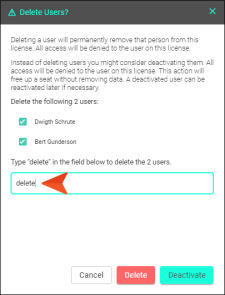Deleting Users
Administrators can delete users from the Central license. This frees up a seat for a new user.
Warning Deleting a user from a license removes that person from teams, tasks, and projects. If users are reinvited to the license, they would have to be re-added to any teams, tasks, or projects that they previously belonged to.
If users belong to other Central licenses, their profile and avatar are maintained and they will still have access to those licenses. If users do not belong to any other licenses, their profile and avatar are deleted.
It is not possible to recover the profile and avatar of users once they have been deleted. Instead, you would need to reinvite that person to Central and create the profile again.
[Menu Proxy — Headings — Online — Depth3 ]
Permission Required?
For this activity, you must have the following permission setting:

For more information about permissions, see Setting User Permissions or Setting Team Permissions.
How to Delete a User
- On the left side of the interface, click Users.
- In the grid, click the check box to the left of each user you want to delete.
- In the toolbar click
 .
. -
In the dialog, type delete in the field under the listed users.
- Click Delete.
Note You should delete a user only if you are sure you want to completely remove that person from the system. An alternative to deleting a user is deactivation. If you deactivate a user on the license, no data associated with the user will be deleted. Also, a seat will become free for another user. A deactivated user can be reactivated later if necessary. See Deactivating Users.