Collaborative Authoring
Authors can work together in one centralized place to create, edit, and revise content in real-time using the collaborative authoring feature. This co-authoring allows for multiple authors to work on a document simultaneously (i.e., the same file at the same time), provides awareness of changes from other authors without the worry of losing work or running into conflicts, and promotes work management such as viewing status of who's working or what's been completed and version history.
If the animation below is cut off, you can see the complete animation by clicking the link under it to open the full topic.
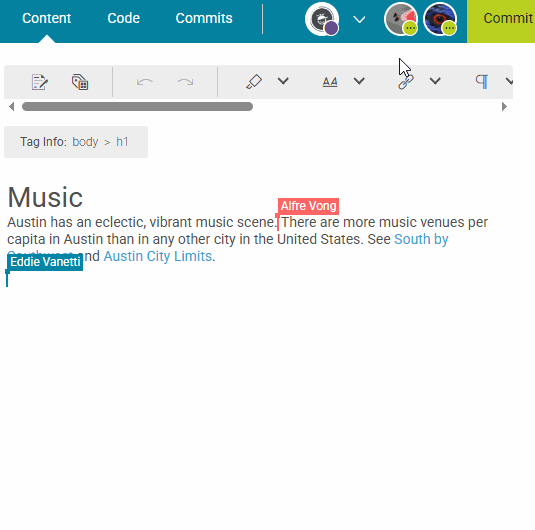
Note What is the repository versus the workspace? Flare Online stores files virtually in a Git-based system. If you open and view a file, it is in a committed state in the project’s repository. If you click to edit a file, it then enters a “workspace mode,” essentially making a working copy of the file from the repository. In this mode, the file is in a non-committed state with pending changes. When editing is completed, the file needs to be committed back to the project’s repository.
Note What if I don't want others involved in certain files? If you plan to make changes in files, but would prefer that other authors do not make changes in those same files, there is currently no way to lock files in collaborative authoring. The best solution is to create another branch in Flare Desktop and work in that branch by yourself. You might need to ask other authors not to work in that same branch. Then later, when you are finished with all changes, you can merge that branch into another using Flare Desktop.
Note Certain types of files (e.g., readme, text) are single-commit items and exist in the repository only. Conversely, HTM files (e.g., topics, snippets, templates), some XML editors or non-HTML project files (e.g., condition tags, variables, TOCs, targets), and CSS file types are supported by collaborative authoring. You can open multiple files in the workspace, retain all changes, and then commit them in bulk.

